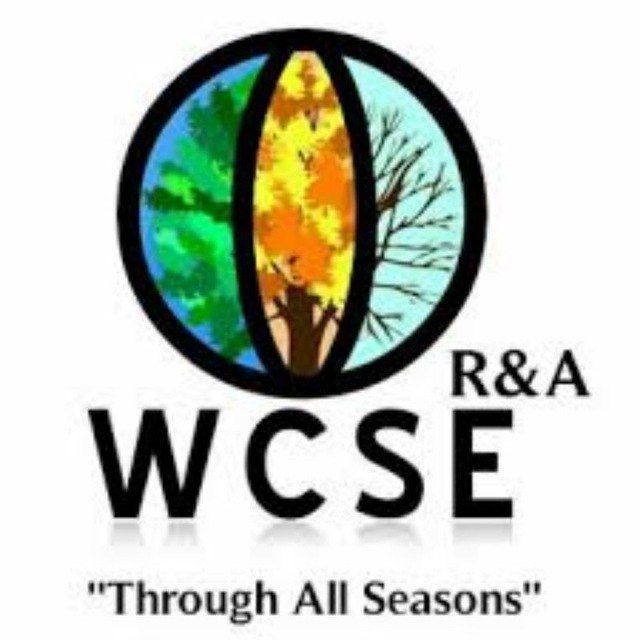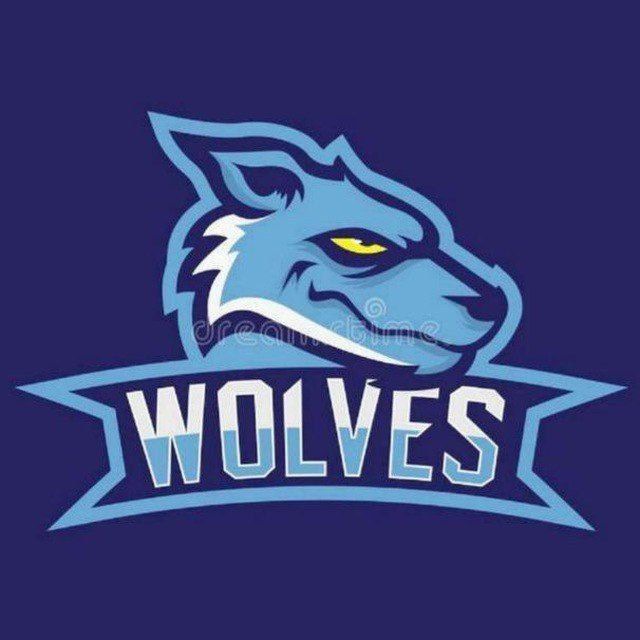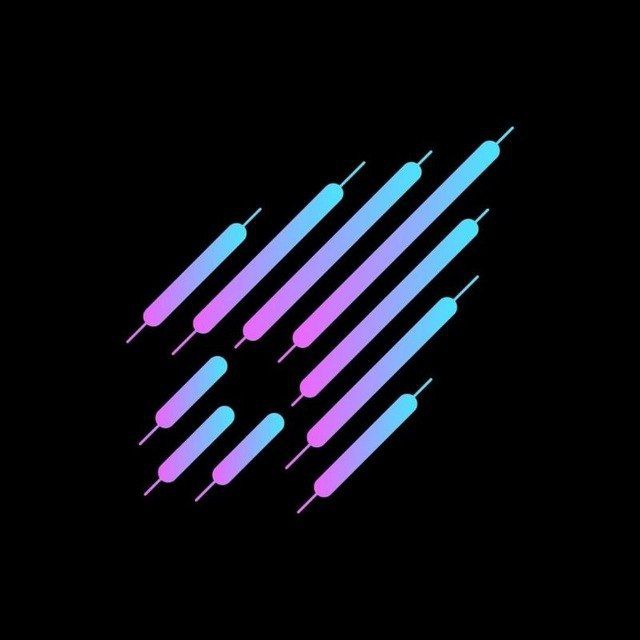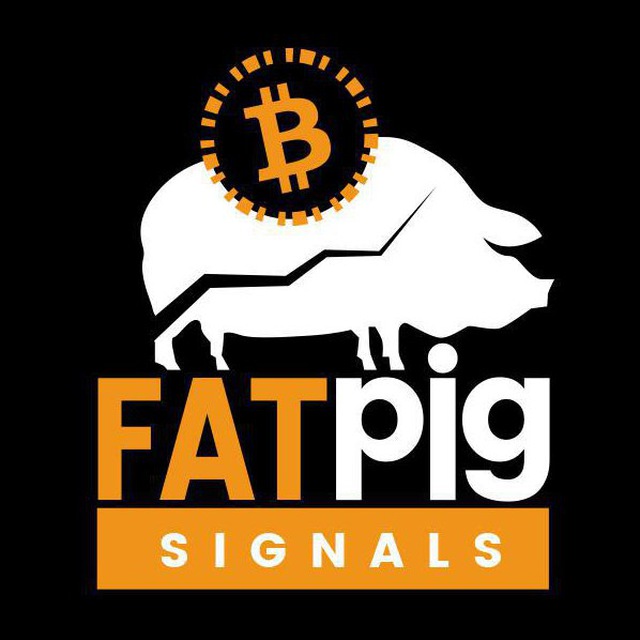Bing Chat: How to Use It: Microsoft’s AI Chatbot: A Guide
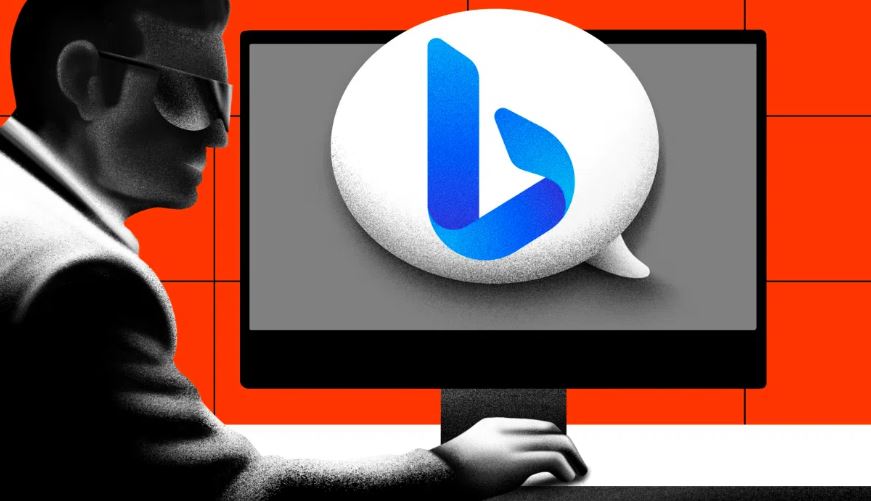
At this point in the AI revolution, it is now possible to converse with your search engine. The Bing search from Microsoft is a good example. It is no longer just another standard search engine. By incorporating the same technology that powers ChatGPT, Bing has increased its capabilities. This guide explains how anyone, regardless of technical skill, can use Bing chat. In just a few easy steps, anyone can begin using Microsoft’s AI-enabled search.
What is Bing search with AI?
With the use of artificial intelligence to enhance its search capabilities, Bing Search has entered the AI-driven era. The outcome? a search experience that is more efficient, faster, and accurate.
OpenAI’s GPT4 model, which has been fine-tuned for internet search, is used by the new Bing. Bing’s core search ranking engine has been incorporated with this and Microsoft’s Prometheus model. The outcome is a significant advancement over previous search engines.
But how does everything work? The Bing Orchestrator, which acts as a mediator between GPT4 and Bing’s website index, is the central component of the entire procedure. The so-called “grounding” that provides the AI models’ responses with context is made possible by this collaboration. As a result, the AI can respond to your queries using the most recent and pertinent data from the Bing index, minimizing errors.
The Bing Orchestrator continues beyond that point. In addition, it generates iterative queries to provide the GPT model with a broader set of responses and context. Users are guaranteed a more comprehensive and relevant response as a result of this.
Contextually relevant links have also been added as part of Bing’s AI integration. Similar to Wikipedia, the Bing Orchestrator cites website sources in chat responses. As a result, you will be able to verify information with just a single click, increasing user engagement and utilizing Bing’s capabilities further.
Users get better, more comprehensive search results as a result, and publishers get better search referrals. Bing’s search becomes more of a co-pilot as it shifts from the traditional ten blue links to AI-enhanced search, enhancing the overall search experience.
Voice chat comes to Bing AI
Microsoft announced earlier this month that Bing for desktop now has voice chat capabilities, adding more meat to its upgraded search engine. This new feature will initially support two-way voice interaction in five languages. Languages supported include:
- English
- French
- German
- Japanese
- Mandarin
Given that voice interaction on desktop computers has been largely overlooked and frequently only highlighted for its accessibility benefits, the move appears to be quite significant.
Is Bing AI free?
The AI-powered search offered by Bing is free to users. Bing switched from a limited preview to an open preview on May 4, 2023. That means there will no longer be waitlists or obstacles to overcome. All you have to do to start using Bing’s AI-powered search is sign in with your Microsoft account.
How to access Bing Chat: Step-by-Step Guide
Regardless of whether you are using Windows, macOS, Android, or iOS, using Bing’s AI-powered search is fairly simple. You can make use of the Bing, Edge, and Skype mobile apps, as well as the Microsoft Edge browser that comes pre-installed on Windows 10 and 11. You can easily download Edge from the official Microsoft website if you have a Mac or an older version of Windows.
Follow the instructions below after installing Edge:
1. Launch Microsoft Edge and navigate to Bing
Go to Bing.com once you’re in Microsoft Edge. There are a few different ways to access the native chatbot here. You could, for instance, click “Chat” at the top of the interface, “Bing” on the right-hand sidebar, or “Try it” or “Learn more” just below the search bar if that option is available.
Irrespective of what website you’re browsing, Bing Chat is always within reach from the Edge sidebar.
2. Sign in to your Microsoft account
If the message “Welcome to the new Bing” does not appear immediately when you visit Bing search, do not be alarmed. Simply select your preferred Microsoft account by clicking the “Sign in to chat” button.
You will also be asked to sign in with a Microsoft account if you are using a mobile device. The majority of the desktop version’s features are included in the mobile version, but the layout is smaller.
Do you own the SwiftKey app? Good news! On both iOS and Android, Microsoft has integrated this keyboard app, which it acquired in 2016, into Bing Chat. According to Microsoft, SwiftKey can be utilized with third-party applications, “from email apps to social media and more.”
It’s important to note that you might still be able to use Bing Chat without logging in. However, keep in mind that the service will only allow you to have five chats per session if you sign in.
Get to know Godleak
Godleak crypto signal is a service which provide profitable crypto and forex signals. Godleak tried to provide you signals of best crypto channels in the world.
It means that you don’t need to buy individual crypto signal vip channels that have expensive prices. We bought all for you and provide you the signals with bot on telegram without even a second of delay.
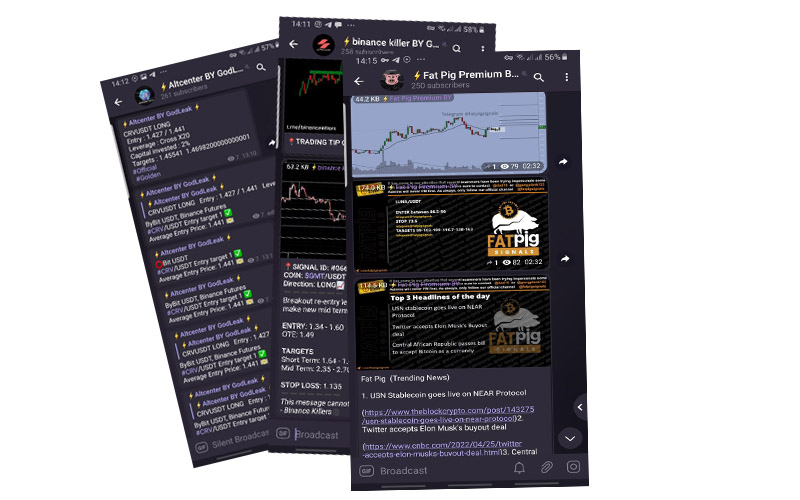
Godleak crypto leak service have multiple advantages in comparision with other services:
- Providing signal of +160 best crypto vip channels in the world
- Using high tech bot to forward signals
- Without even a second of delay
- Joining in +160 separated channels on telegram
- 1 month, 3 months , 6 months and yearly plans
- Also we have trial to test our services before you pay for anything
For joining Godleak and get more information about us only need to follow godleak bot on telegram and can have access to our free vip channels. click on link bellow and press start button to see all features
Join for Free
☟☟☟☟☟
https://t.me/Godleakbot
Also you can check the list of available vip signal channels in the bot. by pressing Channels button.
How to use Bing Chat and Bing Search
Step 1: To begin, simply type your query into the search box. You are free to frame your questions in the same way that you would in casual conversation. For instance, “How do I install a second operating system on my computer?”
Step 2: Start your search. The standard list of ranked links can be found on the left side of the screen. The interface for Bing AI is located to the right, as indicated by an arrow, and provides responses that are more human-like. You can examine the information’s veracity by looking at the citations provided with each response. To view the complete response, select “See more.”
Step 3: You can access the chatbot by clicking on the “Chat” button, as shown in the image below. (Or you could also click on the “Chat” button on the Bing home page.)
Step 4: The chatbot’s conversation style is set to “Balanced” by default, which gives responses that are neutral. For answers that are more fact-based, you can select “Precise” or “Creative” respectively.
Step 5: To rate the response, use the thumbs-up or thumbs-down icons. This feedback is used to enhance the service by the development team.
Keep in mind that the Bing chatbot is content-aware, allowing it to recall previous searches. This feature lets you ask more questions in a thread that are relevant to the situation. With Bing Chat, prompts can currently be as long as 4000 characters.
Step 6: When you’re ready to start a new conversation, all you have to do is click the “New topic” button next to the “Ask anything” box, which looks like a broom. Then, move on to the next question.
Key pointers
With citations and links to data sources, Bing AI answers typically present information in bullet points or numbered steps. You can see the source for that particular part of the response by hovering over the text.
Simply clicking on each of the reference links will take you to the relevant websites in Bing search if you want to learn more about the subject.
The “Recent activity” pane on the right lists your most recent searches and queries. Review, edit, or delete any and all of your most recent interactions with the chatbot with this.
Bing Chat can use a simple description to create images in the “Creative” mode. As an example, let’s say you want a picture of a dolphin playing guitar; Using its AI skills, the chatbot will create a unique image just for you.
And that’s it! You’re now ready to make the most out of Bing AI with AI support. Remember, it’s a different experience from traditional search, and extracting the best out of the technology depends entirely on how you interact with it.